Overview of Java Servlets
Java Servlets are programs that run on a Web or Application server and act as a middle layer between a requests coming from a Web browser or other HTTP client and databases or applications on the HTTP server.
- Servlets Architecture:- The following diagram shows the position of Servlets in a Web Application.
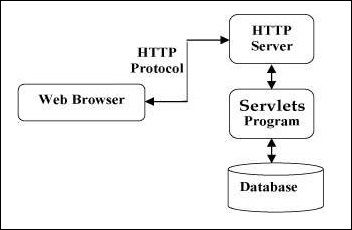
- Servlets Tasks:- Servlets perform the following major tasks −
- Read the explicit data sent by the clients (browsers). This includes an HTML form on a Web page or it could also come from an applet or a custom HTTP client program.
- Read the implicit HTTP request data sent by the clients (browsers). This includes cookies, media types and compression schemes the browser understands, and so forth.
- Process the data and generate the results. This process may require talking to a database, executing an RMI or CORBA call, invoking a Web service, or computing the response directly.
- Send the explicit data (i.e., the document) to the clients (browsers). This document can be sent in a variety of formats, including text (HTML or XML), binary (GIF images), Excel, etc.
- Send the implicit HTTP response to the clients (browsers). This includes telling the browsers or other clients what type of document is being returned (e.g., HTML), setting cookies and caching parameters, and other such tasks.
- Servlets Packages
Java Servlets are Java classes run by a web server that has an interpreter that supports the Java Servlet specification.
Servlets can be created using the javax.servlet and javax.servlet.httppackages, which are a standard part of the Java's enterprise edition, an expanded version of the Java class library that supports large-scale development projects.
These classes implement the Java Servlet and JSP specifications. At the time of writing this tutorial, the versions are Java Servlet 2.5 and JSP 2.1.
Java servlets have been created and compiled just like any other Java class. After you install the servlet packages and add them to your computer's Classpath, you can compile servlets with the JDK's Java compiler or any other current compiler.
ENVIRONMENTAL SETUP
A development environment is where you would develop your Servlet, test them and finally run them.
Like any other Java program, you need to compile a servlet by using the Java compiler javac and after compilation the servlet application, it would be deployed in a configured environment to test and run..
This development environment setup involves the following steps −
Setting up Java Development Kit
This step involves downloading an implementation of the Java Software Development Kit (SDK) and setting up PATH environment variable appropriately.
You can download SDK from Oracle's Java site − Java SE Downloads.
Once you download your Java implementation, follow the given instructions to install and configure the setup. Finally set PATH and JAVA_HOME environment variables to refer to the directory that contains java and javac, typically java_install_dir/bin and java_install_dir respectively.
If you are running Windows and installed the SDK in C:\jdk1.8.0_65, you would put the following line in your C:\autoexec.bat file.
set PATH = C:\jdk1.8.0_65\bin;%PATH% set JAVA_HOME = C:\jdk1.8.0_65
Alternatively, on Windows NT/2000/XP, you could also right-click on My Computer, select Properties, then Advanced, then Environment Variables. Then, you would update the PATH value and press the OK button.
On Unix (Solaris, Linux, etc.), if the SDK is installed in /usr/local/jdk1.8.0_65 and you use the C shell, you would put the following into your .cshrc file.
setenv PATH /usr/local/jdk1.8.0_65/bin:$PATH setenv JAVA_HOME /usr/local/jdk1.8.0_65
Alternatively, if you use an Integrated Development Environment (IDE) like Borland JBuilder, Eclipse, IntelliJ IDEA, or Sun ONE Studio, compile and run a simple program to confirm that the IDE knows where you installed Java.
Setting up Web Server − Tomcat
A number of Web Servers that support servlets are available in the market. Some web servers are freely downloadable and Tomcat is one of them.
Apache Tomcat is an open source software implementation of the Java Servlet and Java Server Pages technologies and can act as a standalone server for testing servlets and can be integrated with the Apache Web Server. Here are the steps to setup Tomcat on your machine −
- Download latest version of Tomcat from https://tomcat.apache.org/.
- Once you downloaded the installation, unpack the binary distribution into a convenient location. For example in C:\apache-tomcat-8.0.28 on windows, or /usr/local/apache-tomcat-8.0.289 on Linux/Unix and create CATALINA_HOME environment variable pointing to these locations.
Tomcat can be started by executing the following commands on windows machine −
%CATALINA_HOME%\bin\startup.bat or C:\apache-tomcat-8.0.28\bin\startup.bat
Tomcat can be started by executing the following commands on Unix (Solaris, Linux, etc.) machine −
$CATALINA_HOME/bin/startup.sh or /usr/local/apache-tomcat-8.0.28/bin/startup.sh
After startup, the default web applications included with Tomcat will be available by visiting http://localhost:8080/. If everything is fine then it should display following result −
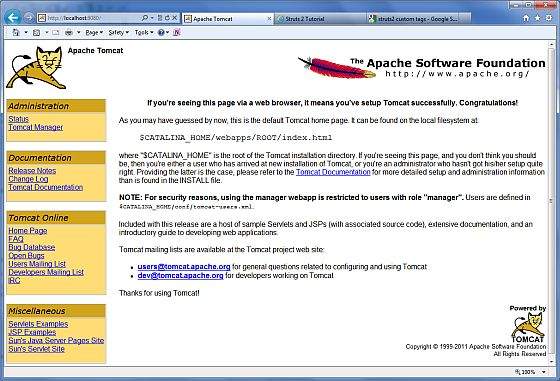
Further information about configuring and running Tomcat can be found in the documentation included here, as well as on the Tomcat web site − http://tomcat.apache.org
Tomcat can be stopped by executing the following commands on windows machine −
C:\apache-tomcat-8.0.28\bin\shutdown
Tomcat can be stopped by executing the following commands on Unix (Solaris, Linux, etc.) machine −
/usr/local/apache-tomcat-8.0.28/bin/shutdown.sh
Setting Up the CLASSPATH
Since servlets are not part of the Java Platform, Standard Edition, you must identify the servlet classes to the compiler.
If you are running Windows, you need to put the following lines in your C:\autoexec.bat file.
set CATALINA = C:\apache-tomcat-8.0.28 set CLASSPATH = %CATALINA%\common\lib\servlet-api.jar;%CLASSPATH%
Alternatively, on Windows NT/2000/XP, you could go to My Computer −> Properties −> Advanced −> Environment Variables. Then, you would update the CLASSPATH value and press the OK button.
On Unix (Solaris, Linux, etc.), if you are using the C shell, you would put the following lines into your .cshrc file.
setenv CATALINA = /usr/local/apache-tomcat-8.0.28 setenv CLASSPATH $CATALINA/common/lib/servlet-api.jar:$CLASSPATH
NOTE − Assuming that your development directory is C:\ServletDevel (Windows) or /usr/ServletDevel (Unix) then you would need to add these directories as well in CLASSPATH in similar way as you have added above.


No comments:
Post a Comment